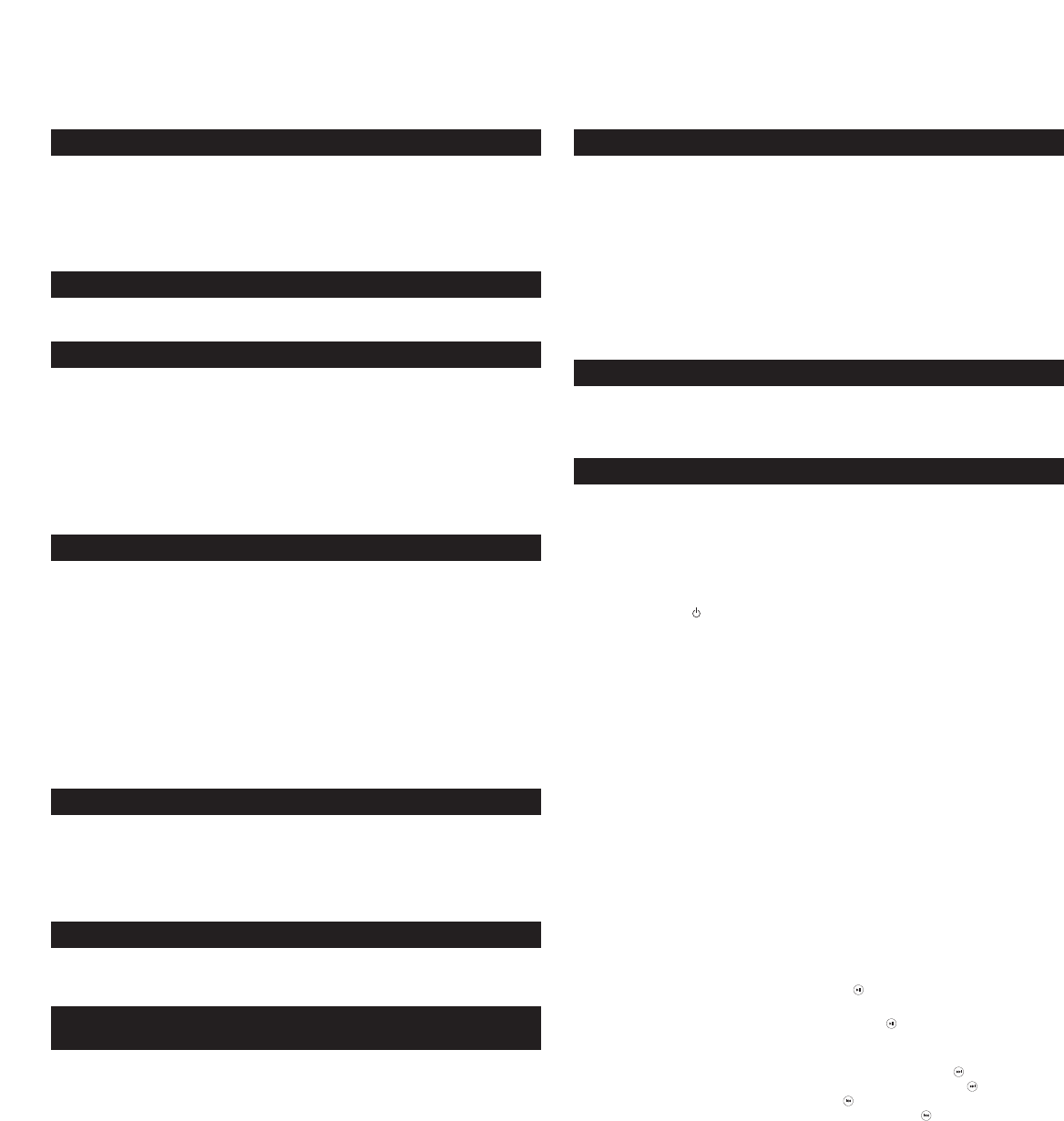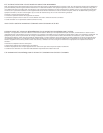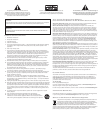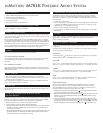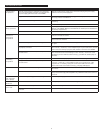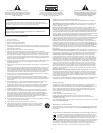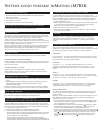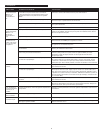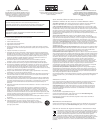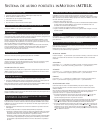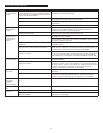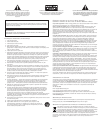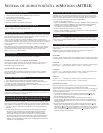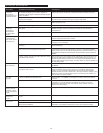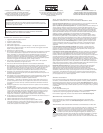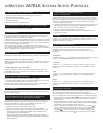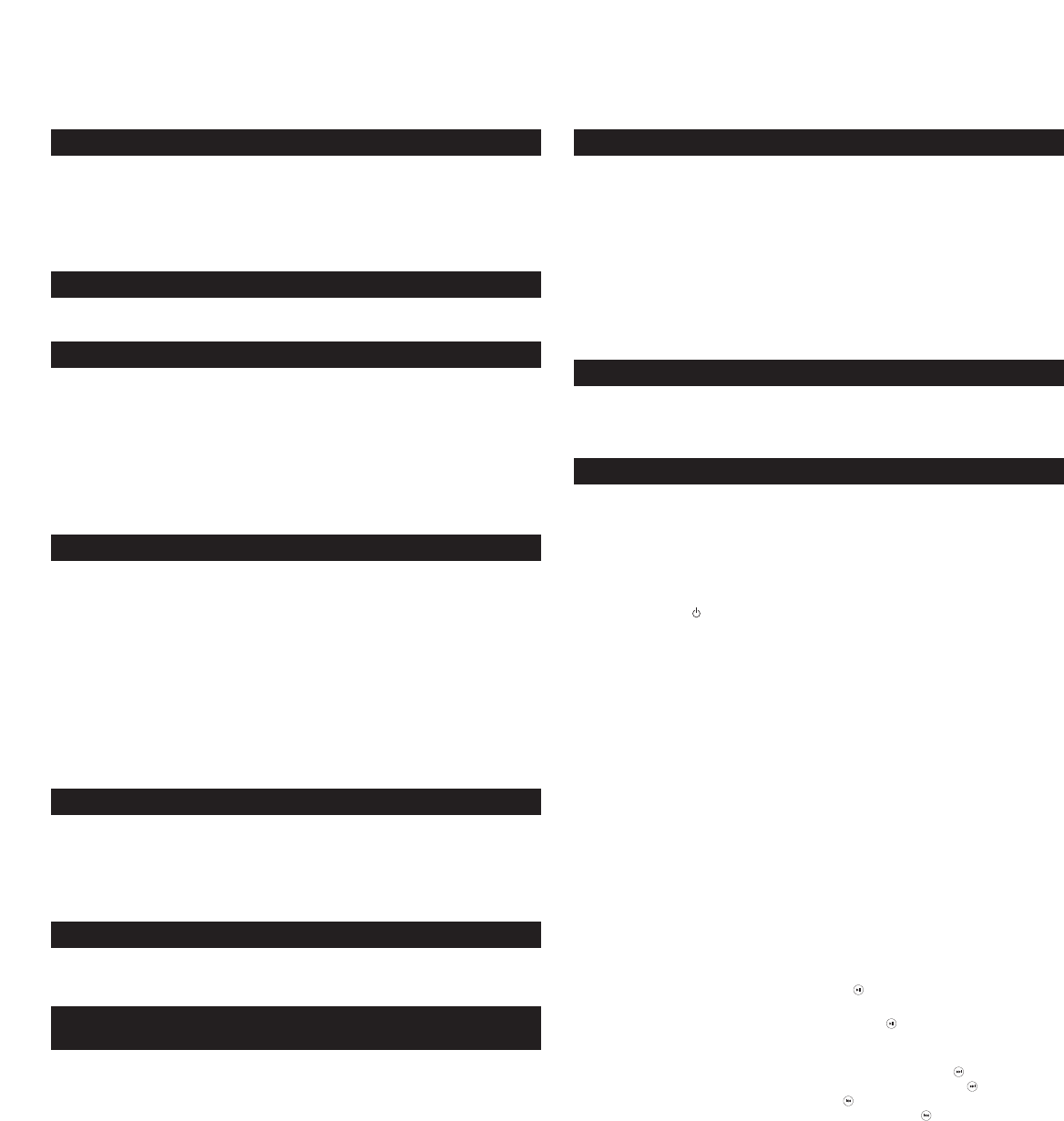
4
INMOTION IM7BLK PORTABLE AUDIO SYSTEM
Box Contents
• inMotion iM7BLK digital speaker system for iPod
®
and iPod nano
• Wireless remote control with battery
•
3.5 mm stereo cable (for auxiliary input)
•
Universal power supply
• User’s guide and quick connect instructions
Placing the INMotion IM7BLK system
P
osition the iM7BLK on a stable, level surface.
Making Connections
W
arning: Do not insert the speaker system’s universal power supply into a wall outlet
until all connections are made. Also, turn off your iPod or alternate audio source before
connecting it to the iM7BLK.
Seat your iPod by sliding your iPod on top of the iM7BLK docking station. If necessary,
fi
rst install the docking adapter that came with your iPod. While the docking adapter is
not required for proper functioning of your iPod and iM7BLK, it will provide a better fit.
Note: Alternate audio sources – such as non-dockable iPod models, CD players, MP3
p
layers, portable DVD players, and laptops – can also be connected to the iM7BLK. For
m
ore information, see the “Connecting to alternate audio source” section.
Power
U
se one of the following two options to power your iM7BLK:
AC (Wall outlet) Power
Insert the barrel connector from the power supply into the DC connector on the rear
of the iM7BLK. After this connection is made, insert the power supply into a
wall outlet.
DC (Battery) Power
Install eight D batteries (or LR20) into the battery compartment on the bottom of the
iM7BLK. Make sure the batteries are installed as illustrated in the battery compartment
(batteries not included).
Start Playing
1. With your iPod seated into the iM7BLK docking station, turn on your iPod.
2. Turn on the iM7BLK by pushing the power button located on the top of the unit. An
LED will light when the power is on.
Note: To avoid hearing a popping sound when you turn on your iM7BLK, always turn
on your iPod (or alternate audio source) first.
Power Off
Turn off the iM7BLK by pushing the power button located on the top of the unit. The
LED will turn off.
TV or VCR Connection for IPod video
or
IPod Photo
The iM7BLK includes a pass-through video feature that allows you to display videos and
photos from your iPod onto a television set while the iPod is docked into the iM7BLK.
To connect the iM7BLK to a television set or VCR, follow the steps below:
1.
Make sure the power to your television set or VCR is turned of
f.
2. Locate an S-Video or Composite (RCA) cable (sold separately).
• Using an S-Video cable: Connect one end of the S-Video cable to the S-Video port on
the back of the inMotion iM7BLK system and the other end to the S-Video port on
your television set or VCR.
• Using a Composite (RCA) cable: Connect one end of the Composite (RCA) cable to the
Composite (RCA) port on the back of the iM7BLK and the other end to the yellow
Composite (RCA) input on your television set or VCR.
Connecting to alternate audio source
T
he iM7BLK includes an auxiliary input jack that allows you to connect to alternate
a
udio sources, such as non-dockable iPod models, CD players, MP3 players, portable
D
VD players, and laptops. To connect the iM7BLK to an alternate audio source, follow
the steps below.
1
. Locate a 3.5 mm stereo cable.
2
. Connect one end of the 3.5 mm stereo cable into the auxiliary input jack (AUX) located
o
n the back of the iM7BLK, and the other end to the “line-out,” “audio-out,” or the
h
eadphone jack on your alternate audio source.
3. Set the volume on the audio source at mid-level.
4
. Set the volume on the iM7BLK at minimum level and adjust upward to a comfortable
l
istening level.
Volume
T
he “+” and “–” buttons on the iM7BLK system are the master volume controls for the
speaker system. Press and hold the “+” button to increase the volume and the “–”
button to decrease the volume.
Wireless Remote Control
In order to use the remote control, install the supplied battery in the remote’s battery
c
ompartment.
C
AUTION: There’s a danger of explosion if the battery is incorrectly replaced. Replace it
o
nly with the same or equivalent type.
Stand-by
The stand-by button can be used to turn the unit on and place the unit in stand-by
mode. An LED will light on the iM7BLK when the unit is on.
Volume
The “+” and “–” buttons marked with the word “volume” control the master volume.
Press the “+” button to increase the volume, and press the “–” to decrease the volume.
Treble
The “+” and “–” buttons marked with the word “treble” control the treble. Press the
“+” button to increase the treble, and press the “–” to decrease the treble.
Bass
The “+” and “–” buttons marked with the word “bass” control the bass. Press the “+”
button to increase the bass, and press the “–” to decrease the bass.
IPod Functions
When an iPod is docked into the iM7BLK and the iM7BLK is turned on, some iPod
functions can be controlled using the inMotion iM7BLK system’
s remote control.
Note: The iM7BLK remote control will provide song navigation functions only with
newer iPod models running iPod software version 2.1 or later
.
1. Play/Pause Function: Press the Play/Pause button once to start playing the selected
song. Press the Play/Pause button again to pause the song.
2. On/Off Function: Press and hold the Play/Pause button to turn the iPod off. Press the
Play/Pause or Track Forward/Track Back buttons on the iM7iM7BLK remote control to
turn the iPod back on.
3. Track Forward/Track Back Function: Press the Track Forward button to skip to the
beginning of the next song. Press and hold the Track Forward button to fast-forward
through the song. Press the T
rack Back button to skip to the beginning of the song
currently being played. Press and hold the T
rack Back button
to rewind the song.