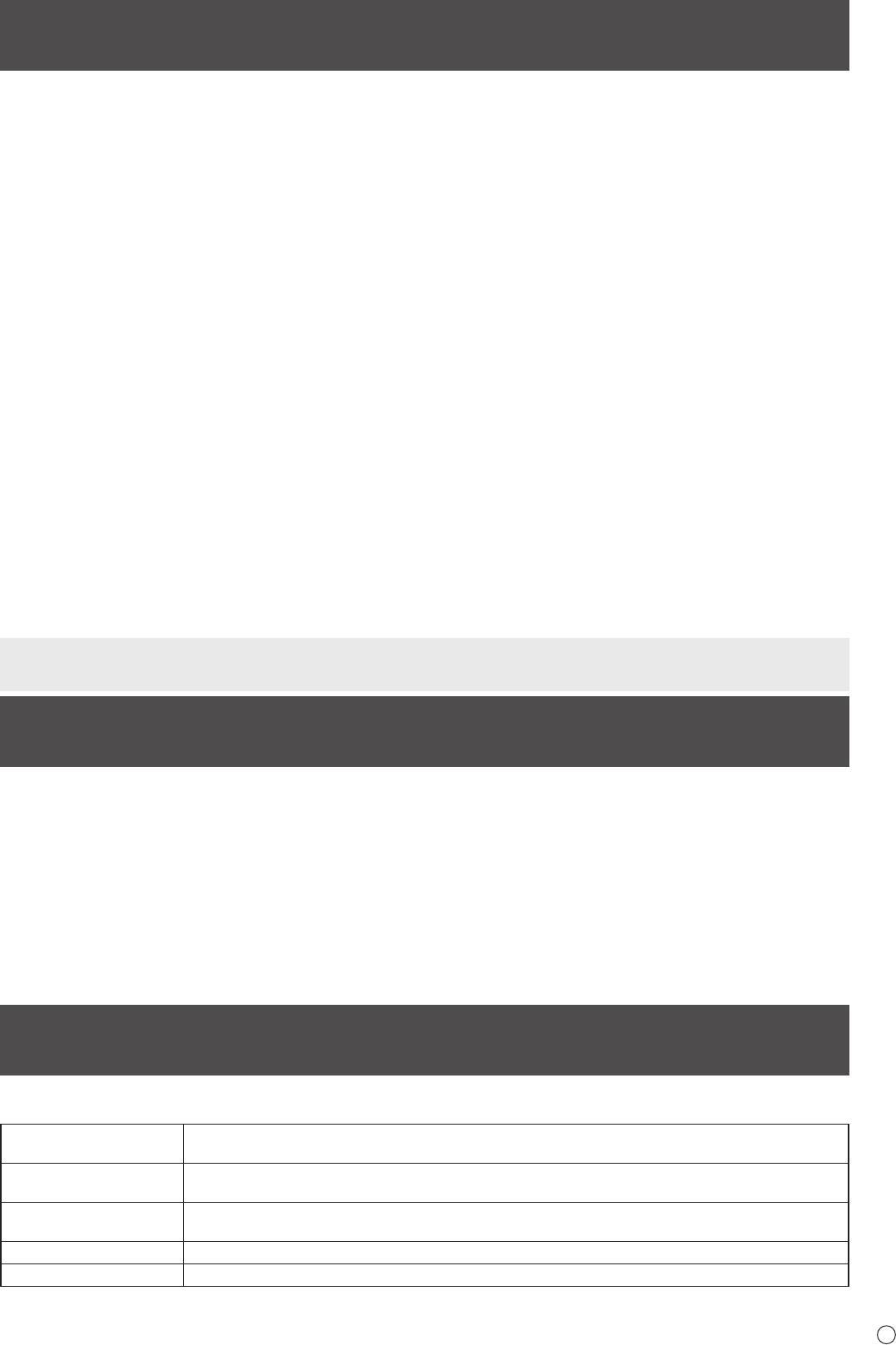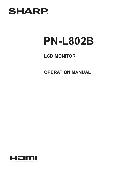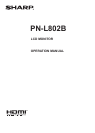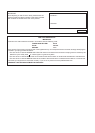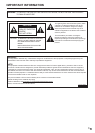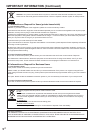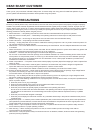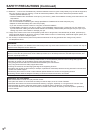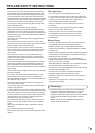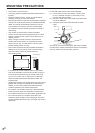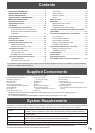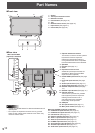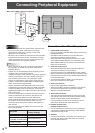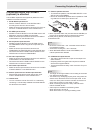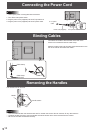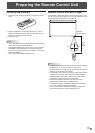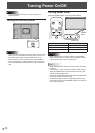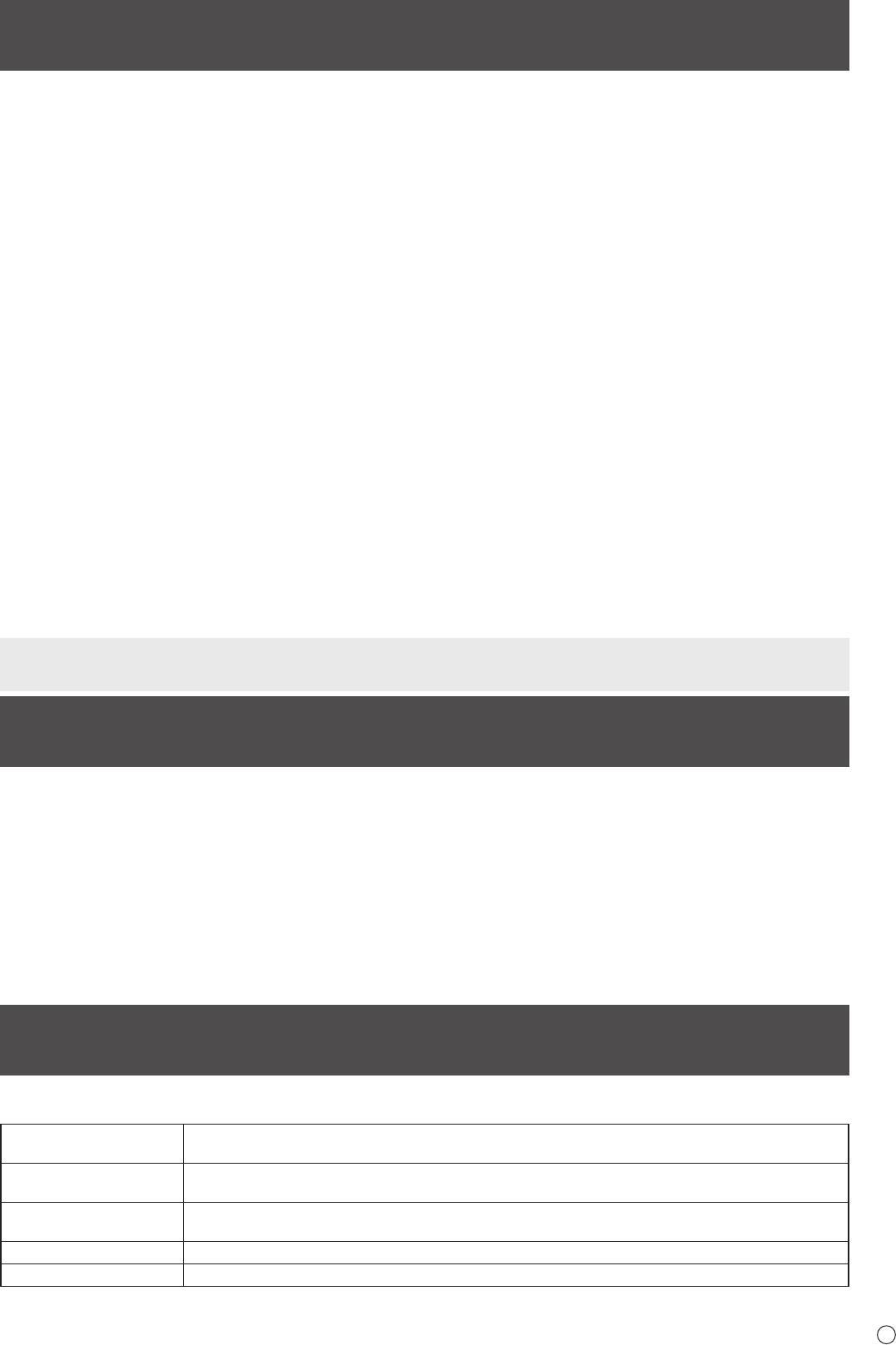
9
E
For information on the touch panel driver, see the Touch Panel Driver Operation Manual. For information on the Pen Software,
see the Pen Software Operation Manual.
Supplied Components
If any component should be missing, please contact your dealer.
Liquid Crystal Display Monitor: 1
Remote control unit: 1
Cable clamp: 3
Power cord: 1
R-6 battery (“AA” size): 2
CD-ROM (Utility Disk for Windows): 1
Setup Manual: 1
Touch pen: 1
Pen tip (for touch pen): 2
* Sharp Corporation holds authorship rights to the Utility Disk program. Do not reproduce it without permission.
* For environmental protection!
Do not dispose of batteries in household waste. Follow the disposal instructions for your area.
Touch pen battery
(LR-03 (“AAA” size)): 1
USB cable: 1
Eraser: 1
Tray: 1
Tray mounting bracket: 2
Tray mounting screws:
M5 long x 4 / M5 short x 2 / M4 x 2
Cover: 2
System Requirements
To use the touch panel, the touch panel must be connected to a computer, and the touch panel driver and Pen Software must be
installed on the computer from the supplied CD-ROM. System requirements for each software program are as follows.
Computer
PC/AT compatible computer with a USB 1.1 port (must be able to supply a 500 mA (5.0 V) current)
and able to output a resolution of 1920 x 1080. (CD-ROM drive required for software installation.)
OS
Windows XP (32-bit or 64-bit version), Windows Vista (32-bit or 64-bit version), Windows 7 (32-bit
or 64-bit version)
CPU
Intel Celeron or AMD Sempron 1.6 GHz or faster
Intel Core 2 Duo or AMD Athlon II X2 2.8 GHz or faster recommended
Memory At least 2 GB (at least 1 GB for Windows XP)
Free space on hard drive At least 100 MB (free space separately required for data storage)
To connect the touch panel and install the touch panel driver, see the Touch Panel Driver Operation Manual.
To install the Pen Software, see the Pen Software Operation Manual.
Contents
IMPORTANT INFORMATION ............................................3
DEAR SHARP CUSTOMER ..............................................5
SAFETY PRECAUTIONS ..................................................5
TIPS AND SAFETY INSTRUCTIONS ...............................7
MOUNTING PRECAUTIONS ............................................8
Supplied Components .....................................................9
System Requirements .....................................................9
Part Names .....................................................................10
Connecting Peripheral Equipment ...............................12
Connection with a PC or AV equipment .....................12
Connection when the PN-ZB01 (optional)
is attached ..................................................................13
Connecting the Power Cord .........................................14
Binding Cables ...............................................................14
Removing the Handles ..................................................14
Preparing the Remote Control Unit ..............................15
Installing the batteries ................................................15
Remote control operation range .................................15
Turning Power On/Off ....................................................16
Turning on the main power.........................................16
Turning power on/off ..................................................16
Disabling power on/off operations ..............................17
Touch Pen Preparations/Touch Action ........................18
Inserting the battery ...................................................18
Touch action and touch mode ....................................18
Touch action ...............................................................18
Other functions ...........................................................20
Cautionary points .......................................................20
Eraser .........................................................................20
Basic Operation .............................................................21
Menu Items .....................................................................23
Displaying the menu screen .......................................23
Menu item details .......................................................24
Adjustments for PC screen display ............................30
Initialization (Reset)/Functional Restriction Setting
(FUNCTION) ....................................................................31
Controlling the Monitor with a PC (RS-232C) ..............32
PC connection ............................................................32
Communication conditions .........................................32
Communication procedure .........................................32
Setting of the GAMMA user data ................................35
RS-232C command table ...........................................36
Controlling the Monitor with a PC (LAN) .....................43
Settings to connect to a LAN ......................................43
Controlling with a PC ..................................................45
Troubleshooting .............................................................51
Specications ...............................................................53
Mounting Precautions
(For SHARP dealers and service engineers) ...............57
Cover screws (M4 with washers): 4
Cover seal: 2
Terminal label: 1
Used when installing the expansion board
PN-ZB01 (optional).
Cover Sharp logo: 1
Place this sticker onto the SHARP logo to cover
the logo.